MiniControl
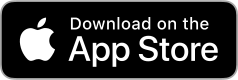
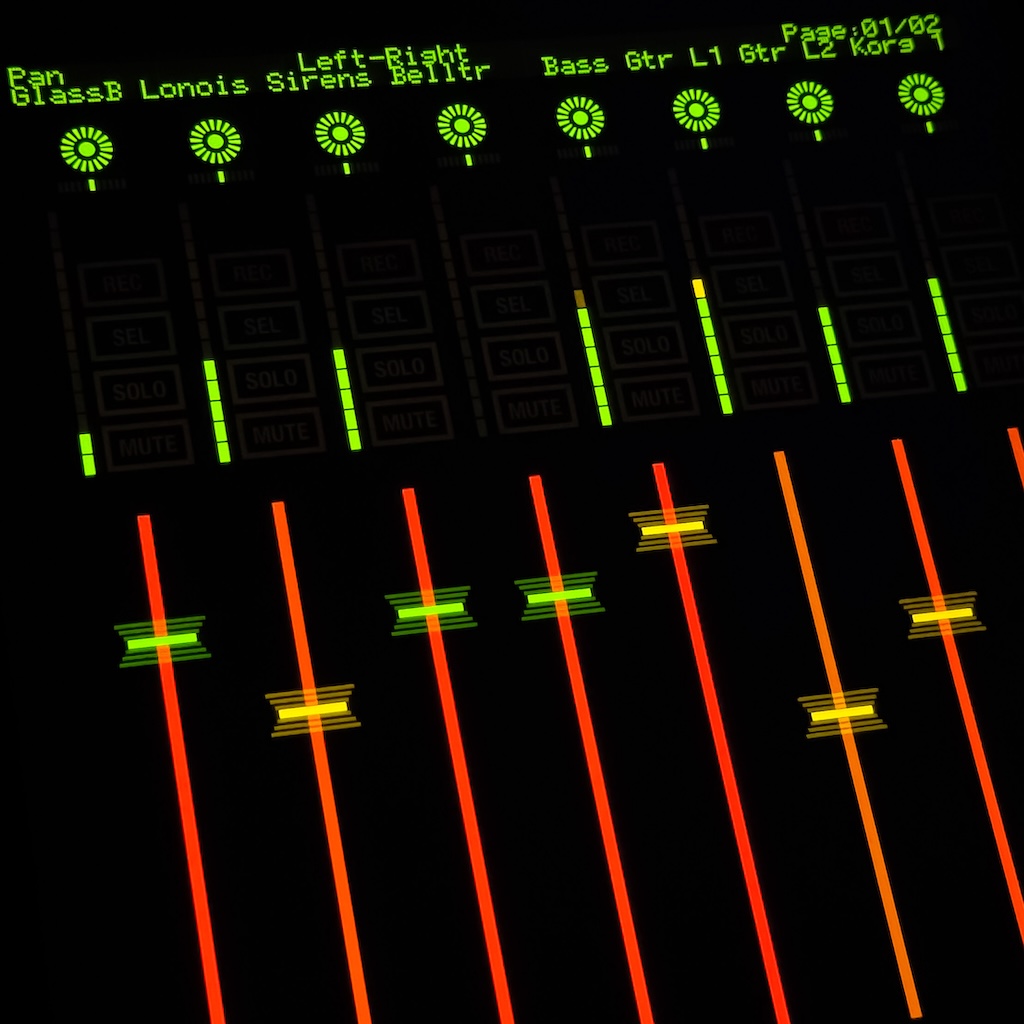
MiniControl is a compact and practical control surface app designed for iOS, compatible with both iPads and iPhones. It communicates using industry-standard Mackie Control (MCU) and Mackie HUI protocols, making it compatible with a wide range of digital audio workstations (DAWs) on both Windows and macOS platforms.
While fully functional on both iPhone and iPad, the iPhone version is limited to one channel due to screen size constraints. The iPad version offers a more complete experience, supporting multiple channels and controls simultaneously.
MiniControl supports multitouch, allowing users to interact with multiple faders or controls at once. To ensure smooth operation, it's recommended to disable multi-gesture features (like swipe-from-edge or multitasking gestures) on your iOS device while using the app.
Whether you're mixing on the go or controlling your DAW from across the room, MiniControl offers a flexible and portable solution built with real production needs in mind.
MiniControl disables the device's sleep timer to ensure uninterrupted control. In cases such as accidentally forgetting the device is active and leaving it in a pocket, prolonged use may lead to reduced battery life, excessive heat, or LCD burn-in, especially on OLED displays. Please use the app responsibly, especially during extended sessions.
MiniControl is an independent application and is not affiliated with, endorsed by, or sponsored by any brands, companies, or products mentioned within this documentation or app. All trademarks, product names, and company names or logos referenced are the property of their respective owners and are used solely for identification purposes.
Make sure your iPad and your computer (running the DAW) are connected to the same Wi-Fi or wired network.
a. On your Mac, open Audio MIDI Setup (found in /Applications/Utilities).
b. In the menu bar, select Window > Show MIDI Studio if it's not already visible.
c. Click Network icon on the top right to open the MIDI Network Setup window.
a. In the MIDI Network Setup window, click the "+" button under the My Sessions section to create a
new session.
b. Name the session (e.g., "Wireless MIDI").
c. Make sure the session is Enabled (check the box).
a. On your iPad, open MiniControl
b. Your Mac should show your iPad under the Session Directory list in the MIDI Network Setup window.
Select your iPad and click Connect.
a. Open your DAW and go to its MIDI settings/preferences.
b. Enable the newly created network MIDI session as an input and/or output device.
c. Setup a Mackie Control or Mackie HUI device using the network MIDI session as input and output.
a. Use MiniControl to send control commands.
b. Confirm that your DAW responds accordingly.
Download and install Bonjour Print Services for Windows.
This is necessary so that your Windows PC can discover the iPad on the network using Apple's Bonjour
protocol.
a. Download and install rtpMIDI.
b. Launch the rtpMIDI configuration tool.
a. In the rtpMIDI window, look for the "My Sessions" pane.
b. Click the "+" button to create a new session.
c. Give it a name (e.g., "MiniControl iPad").
d. Ensure the "Enabled" checkbox is checked.
a. On your iPad, open MiniControl
b. On your PC, the iPad should now appear under "Directory" in rtpMIDI. Select it and click Connect.
a. Open your DAW and go to its MIDI settings/preferences.
b. Enable the newly created network MIDI session as an input and/or output device.
c. Setup a Mackie Control or Mackie HUI device using the network MIDI session as input and output.
a. Use MiniControl to send control commands.
b. Confirm that your DAW responds accordingly.
MiniControl's settings can be found in the iOS Settings app under MiniControl.
Available options:
The currently active protocol is displayed at the bottom right corner of MiniControl's main interface.
Available options:
In landscape mode, this setting determines the layout of the main controls:
These two settings customize the appearance of the user interface.
You can adjust them to match your visual preference and workflow style. Choose the combination that
feels most intuitive and comfortable for you.
You can adjust the brightness of the LEDs, text labels, and buttons individually to suit your environment and visual preference. These settings help ensure visibility without being distracting in different lighting conditions.
Yes. Create a separate network MIDI session for each iPad, then configure your DAW to recognize multiple Mackie Control (MCU) or HUI devices across different MIDI ports. Depending on the DAW, each iPad may control channels independently, or all iPads may be grouped to control a continuous range of channels.
iOS includes built-in multi-gesture features (like swipe-to-home or app switching) that can override MiniControl's controls when using three or more fingers. To avoid interference, please disable these gestures in your device settings while using the app.
This can happen if MiniControl is launched and connected after the DAW is already running. Many DAW implementations optimize bandwidth by only sending updates for elements that have changed since connection. Additionally, when using HUI in auto mode over a congested Wi-Fi network, MiniControl may automatically fall back to Mackie Control mode, which can cause the UI to reset.
Some older routers may have issues assigning proper IPv6 addresses, which can prevent successful connections. To resolve this, try updating your router's firmware, temporarily disabling IPv6, or using a different router.
Mackie Control and Mackie HUI protocols are implemented differently by various software developers to suit their specific workflows. Unfortunately, these implementations are often undocumented, so button behavior can vary. In many cases, you may need to experiment to see how each DAW responds.
MiniControl does not collect any personal information, usage data, or analytics of any kind. No login or account is required to use the app. All settings and data remain on your device and are never transmitted elsewhere. Your privacy is fully respected.
While changes to this privacy policy are rare, they may occur without prior notice. If you're unsure or would like to stay informed, please check back here periodically for the latest version.
By using MiniControl, you agree to the following terms:
MiniControl is provided as-is, without any guarantees of performance or compatibility. It is intended for personal or professional use to control compatible software and hardware systems. Use at your own risk.
The developer is not liable for any damages, data loss, or disruptions caused by the use or misuse of this app.
There is no warranty, express or implied, including but not limited to warranties of merchantability or fitness for a particular purpose.
All app code, design, and content are the intellectual property of the developer and may not be copied, modified, or redistributed without permission.
Terms may change without prior notice. Continued use of the app implies acceptance of the latest terms.
If you do not agree to these terms, please discontinue use of the app.
For work inquiries or collaborations, feel free to reach out.